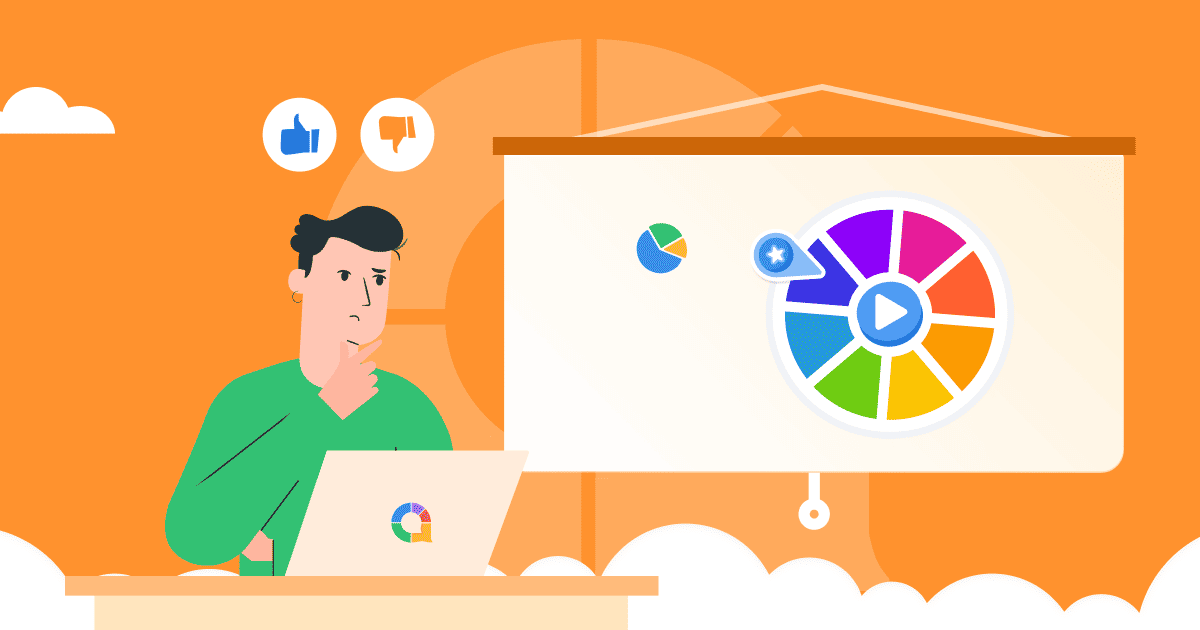Introduction to Presentation Software
Presentation software allows you to create, design, and deliver slideshow presentations on a computer. Programs like Microsoft PowerPoint and Google Slides make it simple to build professional, visually appealing presentations for school, work, or personal use.
In this comprehensive guide, we’ll explore the basics of presentation software, key features, and tips for creating effective slideshows.
What is Presentation Software?
Presentation software provides tools to build presentations with slides of text, images, charts, animations, and other multimedia. Popular options include:
- Microsoft PowerPoint
- Apple Keynote
- Google Slides
- Prezi
Unlike basic text documents, presentations allow you to:
- Insert text, images, video, audio, charts
- Animate slide transitions and effects
- Build hierarchies with titles/bullets
- Rearrange slides easily
- Add themes and templates for consistency
- Present on screen or print slides as handouts
You can use these capabilities to create presentations for almost any purpose – school projects, business pitches, academic lectures, training sessions, and more.
Core Presentation Features
Here are some key features common in most presentation software:
- Slide templates with pre-designed styles and layouts
- Drag-and-drop rearranging of slides
- Text editing tools (fonts, colors, alignment, spacing)
- Insert charts, tables, shapes, images
- Apply slide transitions and animations
- Presenter mode with notes and timer
- Share/export presentations as PDFs, videos
- Collaborator workflows to co-edit
Advanced Capabilities
More advanced presentation tools offer additional options like:
- Morph transitions and complex animations
- Integrations with other Office apps
- Embedded media and attachments
- Quizzes, surveys, and interactive elements
- Smart assistance with design suggestions
- Real-time collaboration and commenting
- Analytics on engagement during presentation
- Security controls on access
Best Practices for Presentation Design
Here are some key tips for creating effective, polished presentations:
- Use slide templates for a consistent style
- Limit text and bullet points per slide
- Incorporate visuals like images, charts, and video
- Ensure readability with font sizes and contrast
- Use animations subtly to highlight elements
- Organize logically with title/section slides
- Number slides and add footer for navigation
- Check grammar, spelling, and formatting
- Practice presentation with slide notes
Benefits of Presentation Software
With the right skills, presentation tools make it simple for anyone to build and deliver professional presentations. Key advantages include:
- Quickly create visually engaging slides
- Easily rearrange and organize content
- Streamline collaboration with team members
- Reuse templates, themes, and assets
- Add multimedia for diverse content
- Present smoothly with tools like notes, timers
- Share presentations seamlessly for access
Presentation tools have made the process of creating professional slide decks accessible to all. While mastering the multitude of features may take time, this guide outlines the fundamental knowledge on utilizing templates, organizing content logically, and incorporating multimedia that will get you on your way to producing powerful presentations. With practice and these tips, you’ll gain confidence in presentation software for work, school, or life.